Transfer photos from Orkut to Facebook direclty?
How to copy photo albums from Orkut to Facebook directly without copying to hard disk???In case you want to delete or close your Orkut account permanently, but still want your photo albums to be with you in your Facebook account, read the steps below. Using Migrakut a custom application in Facebook this can be done as explained below.
1. Login to your Facebook account and copy paste this link in your address bar
http://apps.facebook.com/migrakut/
2. Then allow permission by clicking the Allow button as marked by Red arrow in below image -
3. Then click on "Your Orkut Albums" in the next page as marked below -
4. After clicking a pop up window will come up as shown below and then cilck on Grant Access (marked by red) if you are using same mail id, otherwise sign in as a different user to log into your orkut account as marked by blue
5. I had a different Id for Orkut so I am going with Sign in as a different user. If you have same id then skip this step. Sign in with your username and password to Orkut after filling the log in window for orkut.
6. Then after logging in with your orkut username and password, select Grant access in the next pop up window.
7. Then it will go back to Facebook and show your photo albums there as shown for mine. Click on the radio button to select “Copy to Facebook”(marked In red) and then select (copy to facebook) marked in blue.
8. Then please wait till the photo album from Orkut is accessed.
9. Then you will get confirmation that it has been copied. You may need to refresh your browser if it do not at first instant, once you refresh then please repeat step 7 and you are done as shown in below image. You can directly see your photo album.
And you have imported all your photos in a album from Orkut to Facebook without saving it in your desktop. This is available for a single album at a time.
If you like this post, just I ask is to click on the Like button on top right.
Referance: mindhash.blogspot.in

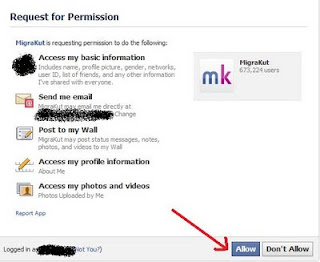
















0Awesome Comments!