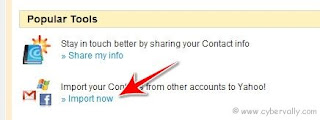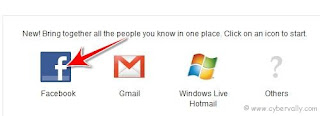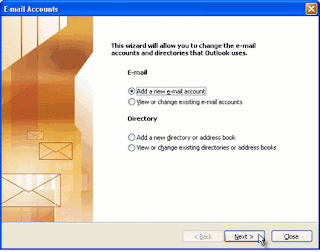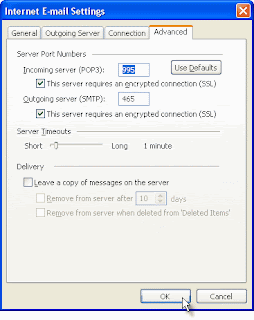Top 10 Best Free Online Photo Sharing Services
Sharing photos and images online with family and friends are one of the best ways to keep in touch, especially if you live far away from each other. There are hundreds of image hosts and photo sharing sites online which can often make it hard to decide which one is best for you. This list will bring you one step closer to making a decision by spotlighting some of the top free photo sharing sites along with their premium services, prices, and features. Feel free to suggest others that may not be listed in the comments.
(1)
Flickr is Yahoo’s photo sharing community and is family oriented; it encourages users to stay in touch with their family and friends by allowing you to specify a person as “family” or “friend”. You can also create and join groups, which is a great way to share and discover pictures related to your interests. There are numerous ways to upload your pictures and it’s easy to
organize your photos into albums. You can also create different types of media with your photos such as photo books, cards, calendars and more. If you need more features and space beyond the free version then you can upgrade to a pro account for only $24.95/year.
SmugMug has 3 account types: standard $39.95/year; power $59.95 year; pro $149.95/year. If you want to try it out first, they offer a 14-day free trial (no credit card required). With SmugMug you create professional, customizable galleries for your photos. There are many theme types to choose from; there’s something for everyone. There are numerous upload options to choose from. SmugMug has no annoying ads or spam and offers an unlimited amount of storage for you to work with.
SnapFish is brought to you by HP and, provides unlimited photo storage and photo prints with the ability to receive prints by mail or in-store pickup. You can customize your photos by adding designs. There’s a large category of items that you can create from your photos such as: calendars, clothing, frames, jewelry, ornaments, posters, stationary and more. Sharing is also a snap; you can share by email, on your blog or any social network. You can also create private groups and “snapshows”, which are also great for sharing.
Phanfare gives you unlimited storage for photos and HD videos. You can also create full screen video slideshows with music, cards, invitations, calendars and other merchandise. When you sign up you’ll get your own website to share with your family and friends; your URL will be “http://username.phanfare.com”. Password protection is optional but, you can choose to password protect your website if you desire; this is great for those who want or need total privacy. You can also easily transfer your photos and videos directly to your Facebook account, or transfer photos directly to your Flickr account. There’s also a full contact manager and email invite tool that will let you import your address book from Outlook, Yahoo Mail, Hotmail, and Gmail. Sharing with your family and friends has never been easier. Phanfare is not free but they are offering a 14-day free trial (no credit card required). You can get a Premium account for $49.99/year or a Pro account for $99.99/year.
SeeHere lets you upload and share images in jpg, gif and png format only. Their upload client makes it quick and easy to upload multiple files at once to create web albums; there’s no limit to the number of albums that you can create. Storage for your images is free as long as you make at least one purchase per year. If you want to track how many image views, downloads or orders you receive on your shared photos, you can find out with their built in statistics. SeeHere albums are also great for friend and family collaboration; if you enable photo uploads for your album(s), visitors can add photos directly to your album(s). In addition, if you enable photo downloads for your album(s), visitors can download images within your album(s). Lastly, enabling purchases for your images will let visitors purchase products (cards, books, posters, etc) with your images.
Shutterfly lets your turn your photos into memories in the form of hard cover and soft cover books on high quality paper; these books start from $12.99 and go up from there. You can also create cards, invitations and announcements start from only $.40. Calendars, on the other hand start at $19.99 and go up from there. Shutterfly gives you unlimited storage for your photos for free, and vow to never delete any of your photos; your images will always remain secure and are stored at full resolution for best quality. As a valued member, they’ll even give you 50 free 4×6 prints – you can’t beat that. After your free 50, additional prints can be purchased for a small fee. Your photos can include one of their 400 creative borders and, a personalized message that will appear on the back of the photo.
Photo Works is brought to you by American Greetings and lets you share photos and create photo books, calendars, cards and gifts. You can upload photos directly to the site or import your photos from Webshots or Flickr (both mentioned above). With the share options you can send “photomail” inviting your friends and family to view your slideshows or you can “email-a-book” which will include your photos right in the email. Although sharing photos is free on Photo Works, you can also buy regular prints at affordable pricing.
Photobucket has been around for awhile now and continues to evolve. It serves as an image host as well as a place to share images and videos. It is also a great place to find images and videos to use, with their integrated Ask.com search engine. Photobucket is free but if you need more capabilities, storage and bandwidth then you can upgrade to a pro account for $24.95/year. Photobucket recently introduced themes which can be used on a single album or all albums. It’s also easy to share your images across the web with their advanced sharing widget.
Kodak Gallery is a great place to not only share but print out photos and, they’ve decided to implement even more with their new beta version.
With Kodak Gallery you have free, unlimited online sharing with email groups capabilities. Prices and shipping for prints vary per item but, right now they’re offering free shipping for the entire summer. If you’re wanting more than just prints you can get things like cards, calendars, t-shirts, photo books, mugs and more for pretty reasonable prices.
Animoto has three types of accounts: basic – which is free; all-access pass for $30.00/year; professional for $249.00/year. Their slideshow service lets you share your photos in a unique way by taking them and turning them into amazing videos. Currently all full-length videos are limited to a maximum length of 10 minutes per music track and/or 300 photos. These photo slideshows run at about 24-40 images/minute depending on the tempo of the the song. You can totally customize your videos to suit your personal preferences. When creating a video you can add both images and short video clips too. You’ll have the option to add text to your videos, rotate images and/or spotlight them. You can also choose your own music to add via uploading or by selecting from Animoto’s Music Lounge. Animoto then adds in a few special effects to make your video really pop. If you want to see a sample video, feel free to view the one I created here.
Picasa is Google’s photo sharing community that allows you to make web albums to be shared with family and friends. It’s pretty basic compared to the other sites covered on this list. Picasa allows collaborative albums, which lets your friends and families upload photos to your albums as well. You also get a fan page, which boosts your ego by letting you see which users have added you as a favorite. You get 1GB of storage for free – if you need more space you’ll have to upgrade. Picasa’s plans are: 10GB $20.00/year; 40GB $75.00/year; 150GB $250.00/year; 400GB $500.00/year.
Fotki is a photo sharing community which also offers photo printing services. It offers unlimited storage, no ads, and an easy to use interface. At Fotki you can create albums, keep an online journal and even join photo contests. It also has an extensive search feature which allows you to find all and all types of photos from other users. Fotki offers free and premium accounts at $27/year. Their photo print pricing is also very competitive as you can see by their price comparison chart.
Webshots offers photo sharing, free wallpaper and free screensavers. You can choose from a free account or a premium account at $19.99/year. With Webshots you can create slideshows, browse through hundreds of photos, wallpapers and screensavers, buy prints and even create calendars, cards and more. With the premium account you get access to the free photo organizer and you’ll be able to download pro shots. Webshots definitely has a lot to offer and their yearly cost is the least expensive so far.
My Photo Album provides unlimited storage for your photos and videos as well as prints and gifts. Their site is free to use, you’ll just need to pay for any type of prints or gift items. Gift items include posters, cards, calendars, clothing, dog items,
DVDs and much more. They also make sharing easy with the ability to share on Facebook, MySpace, Blogger, and more. There’s even a Facebook application that lets you put your album right on your Facebook profile. There are no ads or spam to deal with. There are hundreds of themes to choose from for your albums and you can choose your privacy settings with ease.
Photo.net is a true community for photographers. You can choose from a free account or subscribe for $25/year or $68/3 years. There’s a large variety of forums to participate in as well as information about various types of photography equipment. Many different galleries are available from top-rated photos to top photographers to photos of the week. The sharing options give the opportunity to create a share your portfolio as well as submit photos to be critiqued. The learning center provides lots of valuable resources and information for those wanting to improve their skills or just learn more. Plus with the store and other community features, Photo.net proves to be the ultimate spot for current and aspiring photographers.
Multiply is a social network that focuses on sharing media with family and friends securely. Not only can you share photos and videos but you can also share blogs, music, reviews and more. You can customize your “site” layout to your liking and inviting family and friends is very easy. It’s easy to see what others are sharing with you via your Inbox. Multiply also lets you specify who can and can’t share with you. When sharing your own content you can specify who can and can’t view it as well. Multiply is free but you can upgrade to a premium account with more features for $19.95/year.
Slide has been around for quite awhile and is one of the best sites for creating slide shows and widgets as well as sharing photos. They also have site specific applications for
MySpace, Facebook, Bebo,
Hi5, Orkut and more. They offer unlimited image hosting and numerous customization options for slide shows, with the ability to auto-post to top social networks. You can upload your images or import them from other social networks with ease. If you’re looking for a photo sharing site that is compatible with most of the top social networks, then Slide is definitely for you.
TwitPic is a favorite photo sharing site for many Twitter users (especially celebrities). It’s used solely for
sharing pictures on Twitter. You can post pictures from your mobile phone, through any
Twitter client that has Twitpic integration, or through the website itself. The best part is that you don’t have to create an account. If you already have a Twitter account, then you have a Twitpic account. To login you simply use your Twitter username and password. By logging in you can
delete photos, delete comments on your photos, and delete tags on your photos. People can leave comments on your photos which are then sent out to you on Twitter in the form of an @mention tweet.
ImageShack is a free media host where you can upload images, flash files, and movies. Besides uploading directly to the site, they offer many tools that make uploading your media even easier. You can only upload one file at a time via the site; if you’re looking to upload multiple files you’ll need the ImageShack toolbar. You don’t have to worry about your images being deleted since they have plenty of storage to accommodate all users. If you personally need to delete a file, you’ll need to register (which is free) in order to do so. The amount of files that you can upload is unlimited – just be sure that they don’t break any of the TOS (terms of service). Registering will also allow you to track your images.
TinyPic is owned and operated by Photobucket.com but has less features. If you’re looking to quickly upload an image or video and get a link to share it with, TinyPic is for you. There is no registration required for the site (although you can register for additional features) and it’s totally free. Many people use it to share images on social networks like MySpace, Orkut, Hi5, etc. If you choose to register, you will then be able to upload multiple images, edit your images, add tags, delete media, and create albums. If you do not sign up for an account, your images will be removed once they haven’t been viewed for 90 days. Those with registered accounts will never have their media removed.
Pixa.us is a free hosting service for images and flash media. They also offer resizing, cropping, filtering and layout options for your photos. Registered users can upload up to 100 images at once, share images, create thumbnails, and create albums. Hotlinking is only allowed for thumbnails; you cannot directly embed the large versions of your images. As far as the amount of images you can host, it’s unlimited.
Pict lets your upload and share images (in jpg, gif and png format only) for free in one click. Their desktop application lets you upload, manage and share images and screenshots with one click. You can then get a link to your uploaded images to share with friends, families, and on other sites. The Firefox addon is just for taking screenshots; you can create screenshots from selected areas or full websites in just one click and then upload and host them on Pict. Sharing images is easy with their mouse over “share it” feature. They also provide three different types of links for sharing your images (HTML, BBCode, and direct link). Images are stored forever and the amount of images that you can upload is unlimited.
Imgur is another great site for upload and sharing images for free; it’s definitely one of the simplest image hosting tools on the Web. Once you upload your image there are numerous sharing options. You can share it directly on Reddit, Digg, Fark and Twitter or use the “Email It” link to share by email. There are six different types of links for sharing and you can get links for the original image, small thumbnail, or large thumbnail. You can also see how man views the image has, when it was submitted and how much bandwidth it’s taking up. You can even delete the image directly. All of these features are available without signing up. As long as your images are getting at least one view every three months, it will never be deleted.
Pikchur is my personal favorite for sharing images on numerous social networks at once; you can also share videos as well. Pikchur currently supports:
Twitter, Tumblr, Jaiku, Facebook, FriendFeed, Identi.ca, Plurk, BrightKite, Totspo, Koornk, Flickr, OVI, and Posterous. Once you connect one of more of the aforementioned social networks, whenever you post an image on Pikchur, it will automatically be shared on all of those sites. You can upload images directly to the site, by email or from your mobile phone. They also have a geotagging feature which will let you add the location for any image; you can choose to make your location public or private. There is no need to signup because you can simply login using one of their many supported platforms. Although the service is complete free, you can upgrade to a Pro account for $23.90. With a pro account you’ll see no ads, get an
expanded profile, statistics, higher image quality and more.
In case you’ve been counting, the list of online photo sharing websites has grown beyond just ten. If there’s any other photo sites we should include, drop us a note to tell us about them. Also, feel free to leave your comments below to let us know which photo sharing site is your favorite.
Referance: tomuse.com